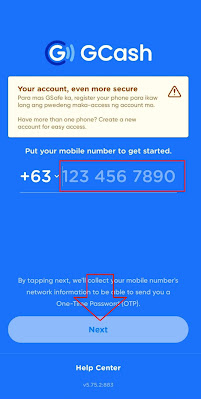If you are one of many GCash Apps users and recently installed their apps from Google Play Store or recently change mobile phone, you might experience this new update from GCash, the GCash Apps Register This Phone.
If Yes? This article might be the right one for you, especially if you are a first time GCash Apps users or recently changed mobile or android phone.
1. Click or Open the GCash Apps on your Android Phone, Type in your GCash Mobile Phone.
3. Enter the Authentication Code via Verify with Text.
1.On your Dashboard click Profile.
If Yes? This article might be the right one for you, especially if you are a first time GCash Apps users or recently changed mobile or android phone.
Here is the step by step guide on how to register by GCash Mobile Phone:
1. Click or Open the GCash Apps on your Android Phone, Type in your GCash Mobile Phone.
2. Click Send Code from the 2-step Authentication Device.
3. Enter the Authentication Code via Verify with Text.
4. Enter your unique 4 - digit MPIN.
5. Click Yes, Register This Phone.
6. Take a Selfie to verify your Identity and then click Next.
7. On the next page it now shows that your GCash Account has now been secured.
You can also double check your GCash Account through settings if the account is fully secured?
1.On your Dashboard click Profile.
2. On your Profile, Click Settings.
3. On your Settings, Click Account Secure.
4. Finally on the last page Account Secure. it shows that your account is fully Registered.
I hope this article helps users that recently installed the apps and change mobile or android phone who also unregistered their previous phone first to be able to register their new phone.